Payment and Registration
 Payment and Registration
Payment and Registration
If you would like to purchase and register eBook Starter, you can do so like this:
- Go to 'Help' - 'Payment and Registration' on the toolbar and click on the 'Payment Online' link. You will be taken to the order page. Click on the 'ClickBank' button to proceed.
- Once you've completed your purchase, you will be taken to a registration page where you will be asked to fill in a form. This form will request your First and Last Name, Email Address and System info (computer code).
- To locate your System Info, go to 'Help' - 'Payment and Registration' on the toolbar.
'Help' - 'Payment and Registration' Window
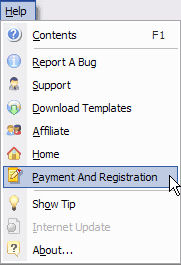
'Payment and Registration' Window
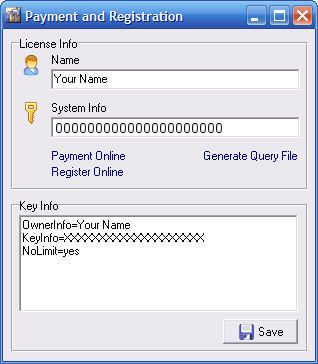
- Copy your System Info (Click and drag your mouse to highlight the System Info, right click on your mouse, and go to Copy.), paste it into the web site registration form where indicated (Place your pointer where you would like to paste the information, right click and go to paste.), and click on the 'Generate Registration Key' button to create your software's registration key.
- Copy the Registration Key and paste it into the 'Payment and Registration' window within the Key Info section as indicated in the screen shot above, and click on Save.
Please note, if you used any other payment method other than ClickBank, you won't receive your registration key instantly, as your purchase must be verified. Once your purchase has been verified, you will receive your registration instructions via email. - Close the eBook Starter software and reopen it to complete the registration process.